Settings allow players to customize their gaming experience by modifying various aspects of the game’s behavior, appearance, and controls. They provide flexibility to cater to individual preferences, hardware capabilities, and play styles.
To go Settings, click the icon with a gear in the menu at the lower-right side of your game.
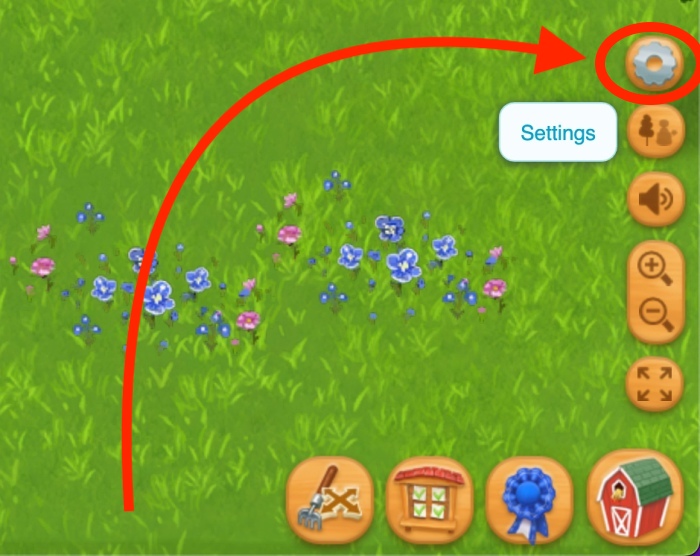
1/6
Animations
Turn Animations On or Off if you have low performance.
- Animals
- Gear
- Crops & Decorations
- Pets
Sound
- Sound FX — Makes the game sound effects audible (when you click on an item, your farm animals, gear etc.)
- Ambient — Makes ambient sounds audible (water, wind, forest birds etc.)
- Music — Makes the game’s background music audible.
2/6
Gameplay Customizations
- Stock indicators — Shows little circles next to the recipes or products for Gear, Kitchen etc. so you can easily see if you have it in stock in the Barn or not. They are useful to quickly view and manage your stock (inventory) when playing for Orders. Info: red circle – No stock, yellow circle – Stock is under 5 items.
- Starred Shrubs placement guide — This option shows a guide half a “plot” wide around any shrub bed, so it’s easier for you to place them at the correct distance to get Silver and Gold starred fruits. The guide is somewhat smart, so when you move an empty Shrub Bed it shows a guide all around, and when you have something planted on it, it shows the appropriate spacing for that particular plant. The spacing area changes color: green means it’s OK, yellow means you can plant, but you won’t get Silver and Gold starred fruits.
- Show last planted Tree sign — After you clear a Tree after the last harvest, this setting shows a wooden sign with the last planted Tree. Unchecking this setting will delete them from game’s memory. When in Tree planting mode, everything else is transparent, so you can see the Tree holes.
- Show last planted Shrub sign — After you clear a Shrub after the last harvest, this setting shows a wooden sign with the last planted Shrub. Unchecking this setting will delete them from game’s memory.
- Let Neighbors cut Grass & Bushes — Allows Neighbors to help you cut “Orchard” Grass and Wild Bushes growing in Bellflower Meadow. You get 80% of the loot, they get 20%. You will find the grass and bush wood as loot, lying around waiting to be collected. If your uncollected loot reaches 50, your Neighbors can’t help you, so make sure you collect all loot! Changes appear at refresh, they are not live.
- Giant info popup for Wood Trees — Hides the big popup for the wood trees (Maple, Oak, Beech, Elm). After you learn the loot for all stages, from seed to towering tree, it’s best to get it out of the way.
Eggs Priority
The Eggs Management “Minigame” allows you to save specific Egg types that are used in recipes, like the Easter Egger Eggs. More info HERE.
3/6
Notifications
- Friends Activity — Shows red notification badges over the Activity tab in your Neighbors bar, whenever a Neighbor had a notable activity.
- Newspaper ready — Makes a notification button appear when a Newspaper for the Market Stand is ready.
- Train ready — Makes a notification button appear when a Train is available to be called.
- Rotten Apples warning — displays a popup each time you want to collect Apples, if the 8 hours in which you have a chance for Rotten Apples didn’t end.
- Earn Grains for FSP — Shows notifications when you earn Skill Grains for Farmer Skill Points, so you can add them to the Grain Gauge in time.
Accessibility
- Click Locking — Click and hold while planting or harvesting until the progress bar fully loads. Once loaded, release the click button, and you can simply move the mouse to plant or harvest effortlessly. This option ‘locks’ the click, allowing actions to continue as if the button remains pressed.
- Reduced motion — Reduces motion of interface elements such as popups and HUD transitions, where possible, for a more static visual experience.
- Bigger fonts — Increases the font size for certain interface elements, such as tooltips, where possible.
- High contrast elements — Makes the Shop cards text label darker, so it’s easier to see, and also makes other text elements darker or with a higher contrast compared to the background, where available.
4/6
Objects Info
- Complete
- Brief
- None
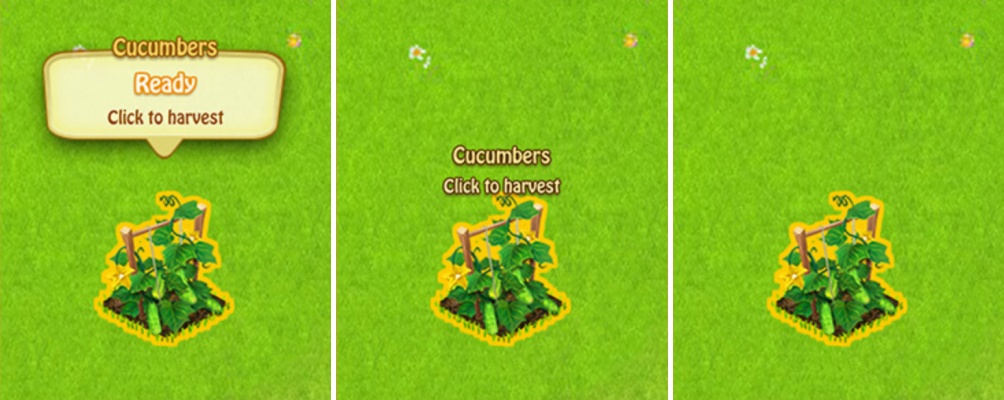
Cursors
- White — Uses the game’s white big cursor.
- System — Uses the default system cursor.
Other
- Enable game small window — If your game runs very slowly due to a slow computer, try using this option to limit the number of objects rendered in your viewport.
- Mouse wheel zooming — Use your mouse wheel or trackpad to zoom in and out. You can uncheck this option if your trackpad or mouse zooms really fast, and use the zoom buttons from the Right Toolbar instead.
- Cursor Icons
- Property Name permanently visible — Your Farm or Ranch name remains permanently visible on the top center of the screen, rather than fading after a few seconds.
- XP Bar permanently open — Keeps the XP progress bar permanently open. Otherwise, it opens and closes automatically when XP is earned.
- Remember previous popup — Unchecking this box will clear the popup queue for certain popups (such as Orders > Shop > Orders). This means that if you open a second popup from within the first one, closing the second popup will not reopen the first one.
5/6
HUD Layout
Heads-up Display Layout (where do you want the main buttons placed).
- Corners — This setting is useful if your game’s window height is small, as it stays out of the way of your farm’s objects.
- Center — This setting could be useful if you play on a big screen.
Buttons Theme
The background color of the HUD buttons, with the options A) Wood, and B) Cream
Value Bars Theme
The colors for the value bars (Coins, RC, OP, Power, Energy, and Fuel), with the options A) Wood, B) Cream, C) Transparent.
HUD Buttons
Choose what buttons should appear, depending on how much you use them.
- Show Orders button — You can always access Orders by clicking on the Orders Board on your Farm.
- Show Achievements button — When unchecked, a notification appears at the right of the screen, when a new Achievements event is available. Hovering over your Farmhouse, Rain Shelter or Camper also reveals a button to open Achievements.
- Show Competitions button — Setting rechecks itself when a new Edition starts. When it’s not Competitions Week, the button relocates automatically as a tab in the Neighbors bar.
- Always show Quests button — If unchecked, the button appears automatically when you have a new Quest or Daily Task.
Right Toolbar
If you hide any of these buttons, they still appear when you hover with your mouse cursor over the Settings button.
- Show Transparency button — Shows the button that allows you to see behind tall Trees and Gear, by making them transparent.
- Show Zoom buttons — If you’re using a laptop with a sensitive trackpad that quickly zooms to the maximum or minimum, enable this option and uncheck the ‘Mouse wheel zooming’ option (Settings, page 4).
- Show Sounds button — You can also control the sounds from Settings, page 1.
- Show Fullscreen button
6/6
Legacy
- Classic XP Bar — Shows the XP bar in its classic format, with both the progress bar and XP number visible, instead of the compact wrap-around star design.
- Classic Main Toolbar — Use the old button layout, with the Barn next to the Shop. For HUD centering, please see Page 5.
- Plant directly after selecting — After you select a Crop, checking the box plants it directly on the selected field, instead of clicking one more time.
- Use Shop to Plant — Use the Shop to plant (just as before) instead of the new compact Planting Shop.
