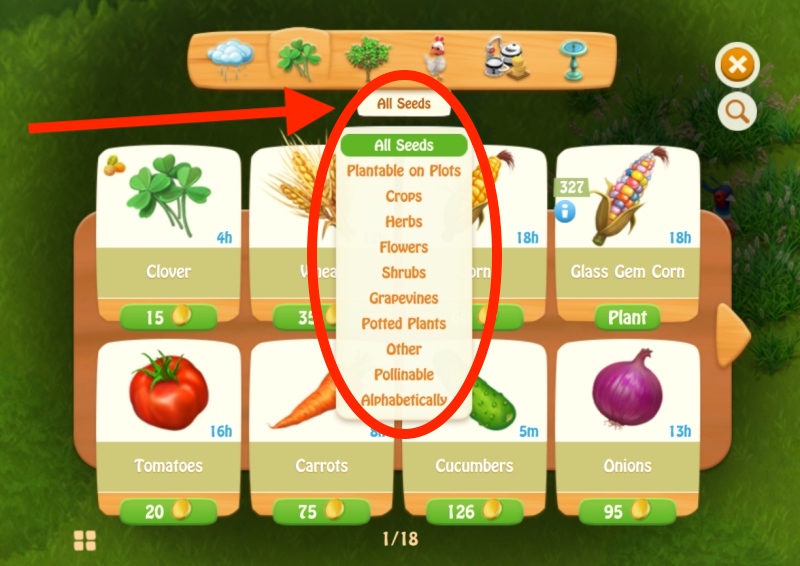Using the sorting and filtering options in your Barn, Gear and Shop allows you to set up your farm for success. Whether you want to sort your Barn by quantity to check what you’re running low on, or filter the Shop to see all the flowers you can plant, CLM offers sorting options that make running your farm smooth.
Barn Sorting and Filtering
Open your Barn and take a look at what sorting options you have.
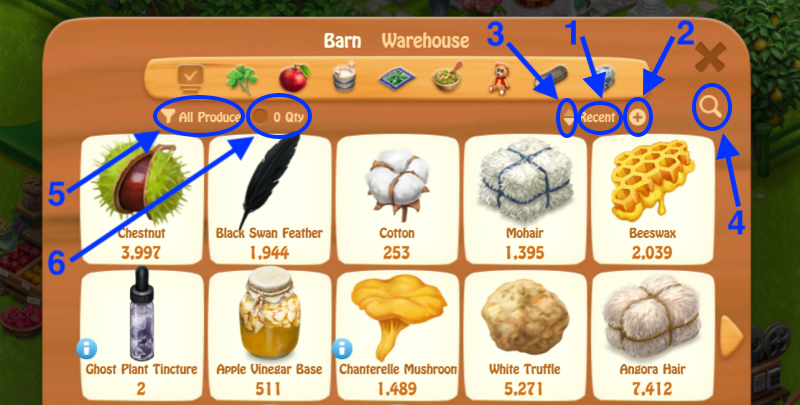
- Master Sort
- Second Data Field
- Ascending/Descending arrows
- Search Bar
- Filtering
- 0 Qty (zero quantity)
1. Master Sort — drop-drown menu that allows you to sort by: Recent, Alphabetically, Quantity, Price, Total Value, Producer. To change the sorting criteria, click the text (not the arrows). and select a different option. Below we clicked “Recent”, then sorted by “Quantity”.
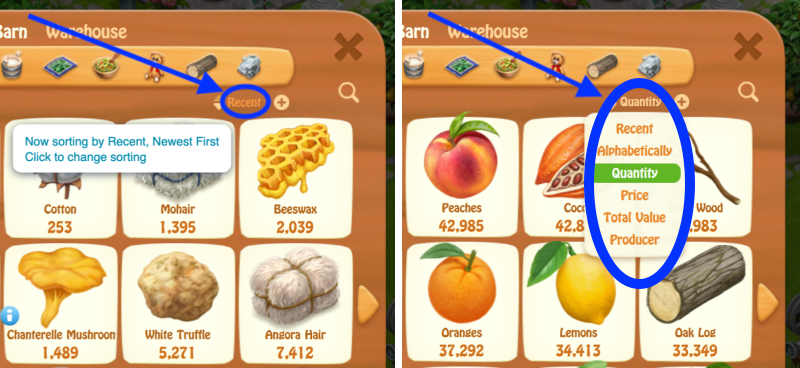
2. NEW!!! Second Data Field — click the + (plus) sign next to the Master Sort to add a second data field showing more info of your choosing (Quantity, Price, Total Value).
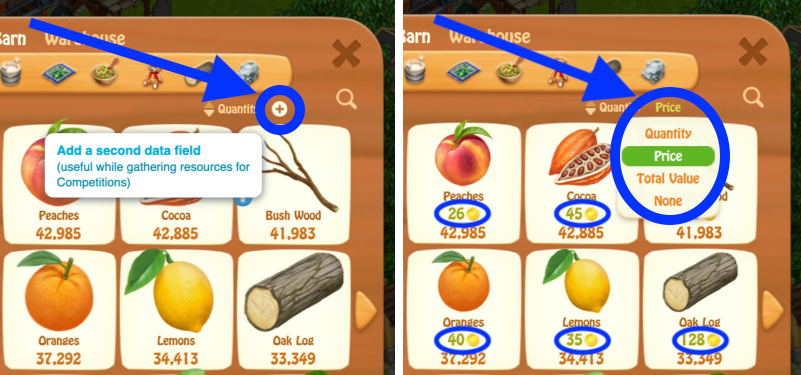
3. Ascending/Descending arrows — sort ascending or descending, for example from the lowest to the highest quantity, or sort Alphabetically in descending order.
4. Search Bar — need to find something fast? No worries, click the magnifying glass at the right (Search icon), then type in a keyword, like “cherry”, or “furniture”, or “cool packer” and behold: relevant results!
5. Filtering (top-left) — depending on the produce tab you have selected, a contextual filtering menu will appear at the bottom-left with even more options.
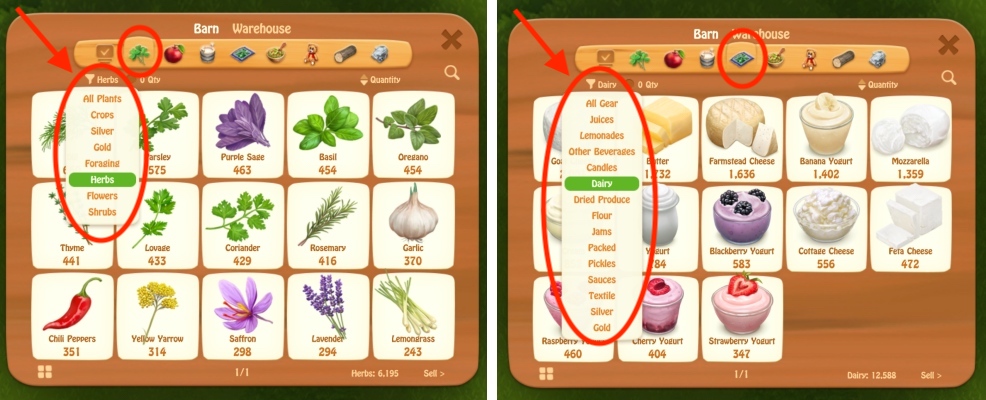
Right: we selected the “Gear” tab and filtered by “Dairy” from the top-left
6. 0 Qty (zero quantity) — shows produce with 0 (zero) quantity in your Barn when you tick the box. Especially useful in the Market Stand to request produce, and for Activity Badges.
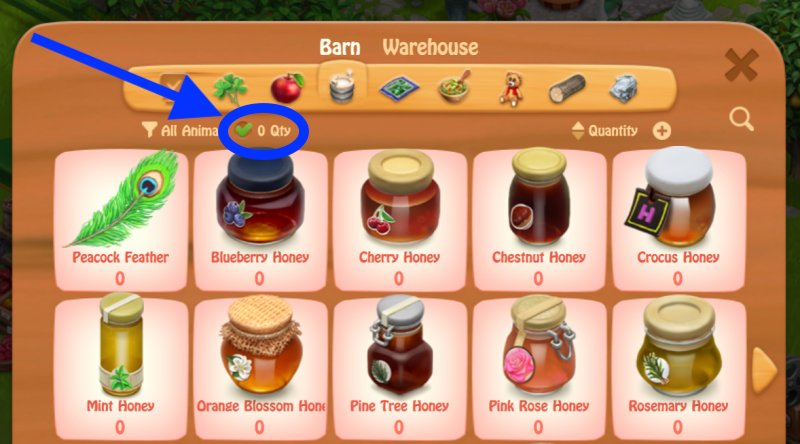
Now, take a look centrally for how to sort by produce type.
Produce Type Bar (top-central) — includes small icons that allow you to sort by: All Produce in Barn (default), Plants, Fruits, Animal Products, Gear, Recipes, Crafts, Forest, Minerals.
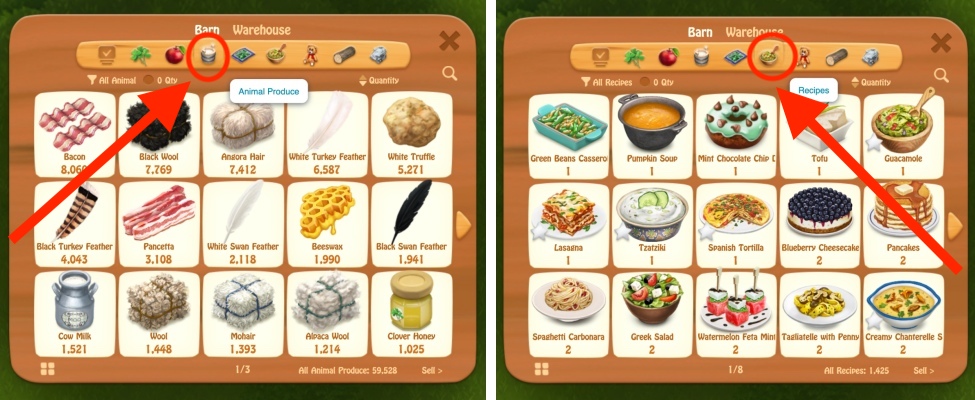
Gear Sorting
Your Gear also has sorting options at the center: Can Make, Level, Alphabetically, Price, Quantity in Barn, and XP.
To change the sorting criteria, click the text (not the arrows) and a drop-down menu will appear with all the options.
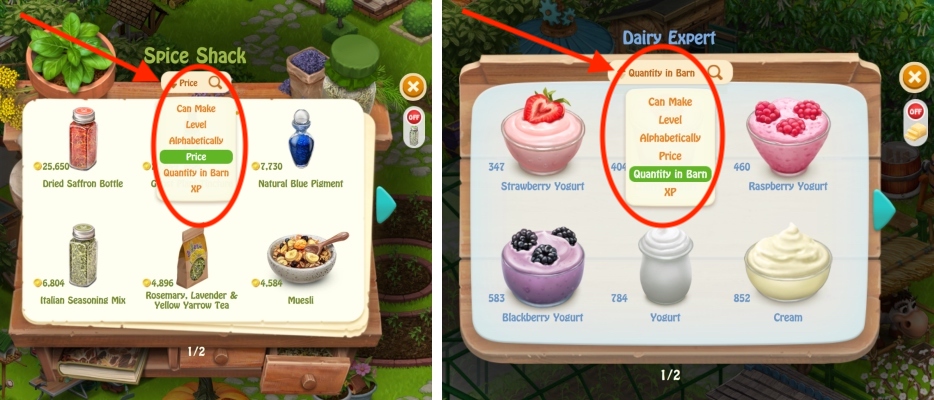
Right: We sorted the Dairy Expert by “Quantity in Barn”
Shop Filtering
The Shop has various contextual Filtering options at the top-center.
For example, the “Seeds” tab allows you to filter by: All Seeds, Plantable on Plots, Crops, Herbs, Flowers, Shrubs, Grapevines, Potted Plants, Other, Pollinable, and Alphabetically.