Country Life Meadows now has its own home where you can play the game safely, even when Facebook is down. Plus, there are lots of other benefits!
Article summary:
- how to log in
- create a CLM Profile
- add/change avatar and nickname
- create a new account from scratch
- contact support through our Chat
- payments
- forgot / reset my password
- Web Portal benefits
- notes
A. Continue on the Web Portal from Facebook
Make sure you are logged in on your FB account that has CLM on it, then click the link below to get to the Web Portal:
https://countrylifemeadows.com
1/2 – Logging in to your farm in just 3 clicks
Click the “Play Now” button at the top-right to continue.

On the next menu, click on “Continue with Facebook”
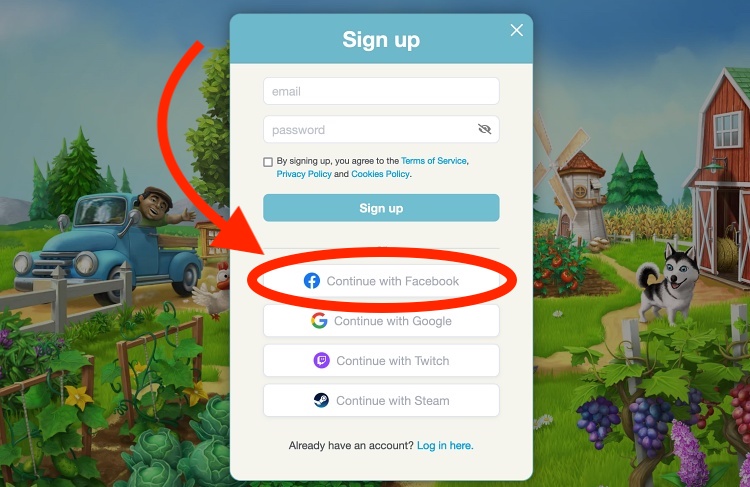
Now, you need to agree to the Terms of Service and Privacy Policy.
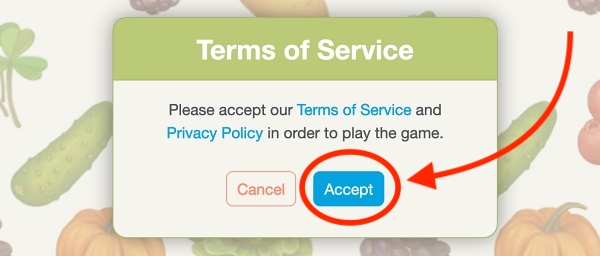
That’s it, your farm should load now! 🙂
2/2 Creating a CLM Profile (optional, but highly advisable)
After you’ve logged in to your farm, you can create a CLM profile, by simply adding your email, and a password.
This is useful to keep your farm secure, in case you forget your Facebook password and can’t recover the account, your Facebook account gets hijacked, or simply to play even when Facebook is down.
Click on your name at the top right of the CLM site, then “My Account”, or directly on the avatar icon.
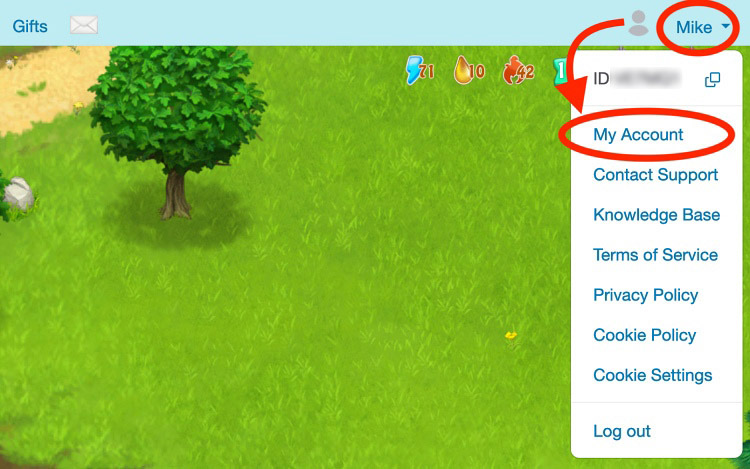
Next, add your email address and click “Verify”. We will send you a verify link.
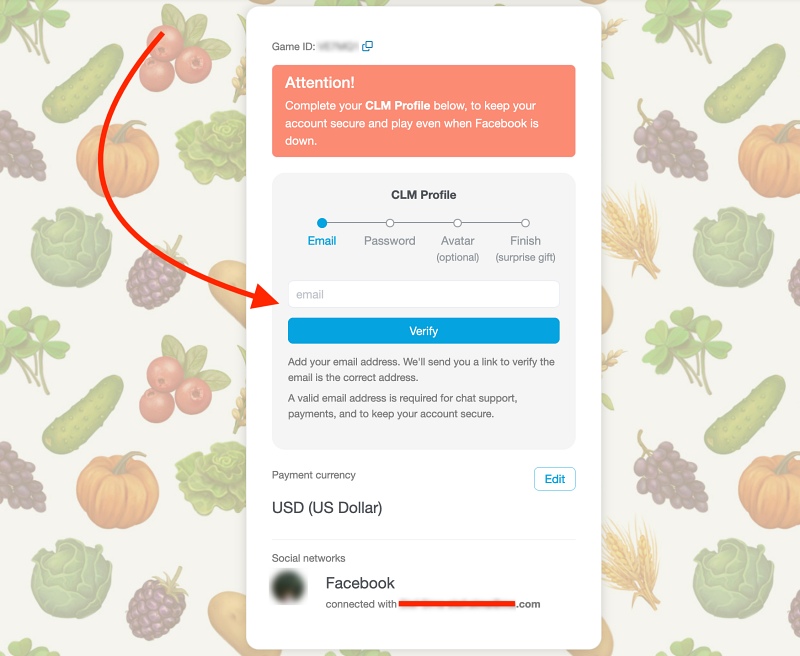
Check your email and click “Connect this email”.
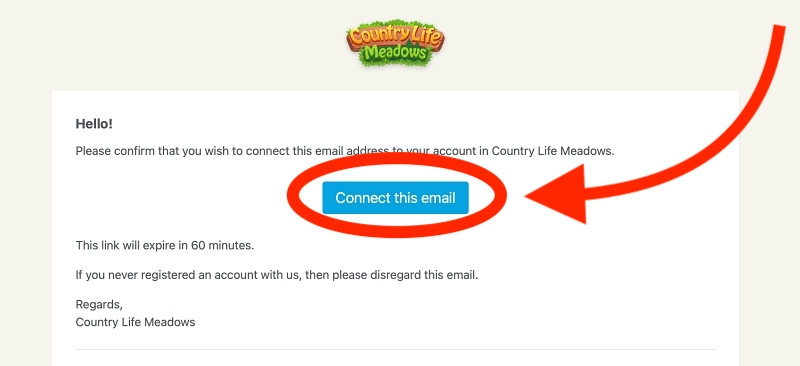
You will then be redirected to CLM’s Web Portal to confirm that you wish to connect your email address to your CLM account.
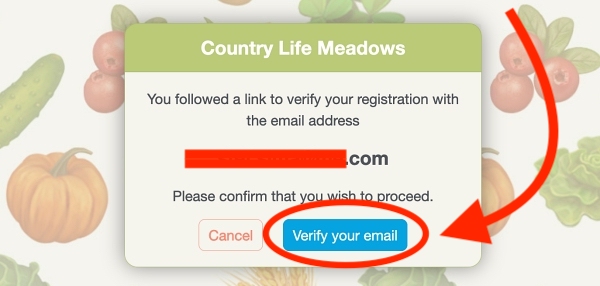
Once this is done, set a password for your CLM Profile so you can sign in with your email, then repeat the password, and click “Save”.

For the next step, you can add an avatar (optional) so that your friends recognize you in their Neighbors bar when Facebook is down. If you complete this step, you get the maximum reward (15 RC).
You can skip this step to get to the Finish by simply clicking on Looks good! Don’t worry, you can also upload an avatar and get the reward for it later.
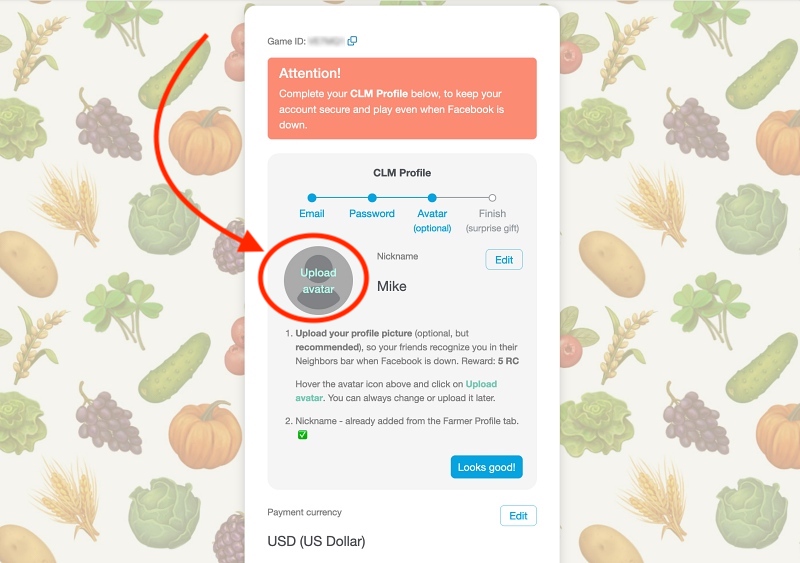
After the photo is uploaded, click “Looks good!”.
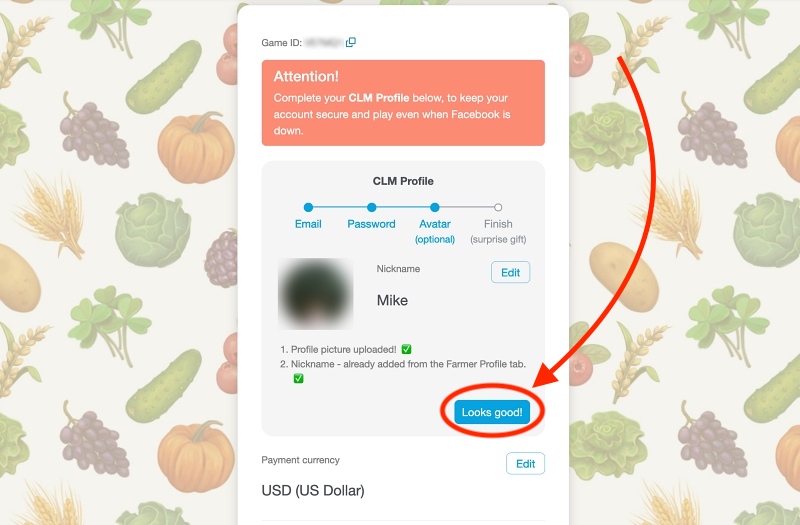
Finally, go ahead and claim the RC and your game should load with your reward.
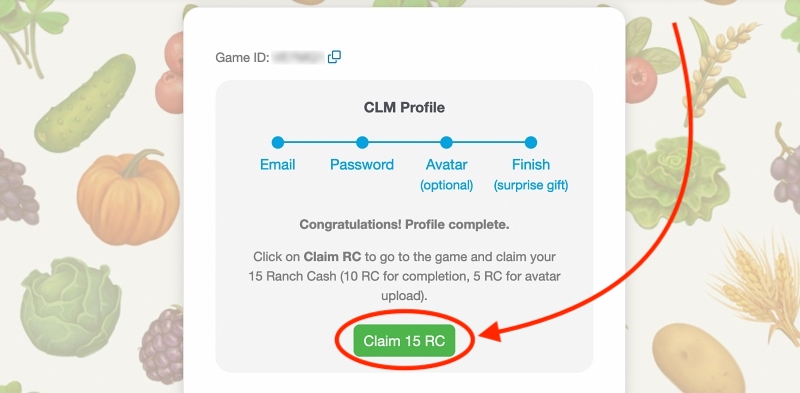
You will be able to change the avatar later by clicking on it again, and chose from an avatar library, as shown below. When you choose an avatar image from the Profile Image gallery, your previous avatar image will be deleted.
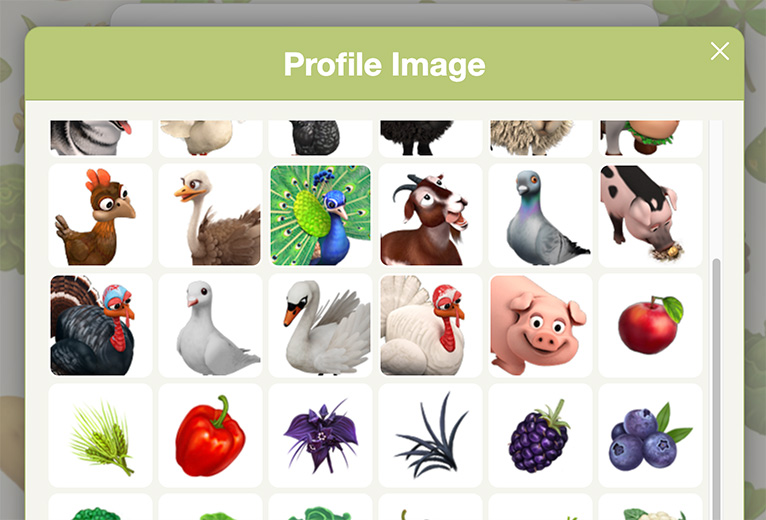
To upload back your old avatar, the one that your Neighbors know, click on the “Upload avatar” again.
B. Create a New Account on the Web Portal
To start from scratch on the Web Portal, make sure you are on the “Sign Up” page, not on the “Log In” one, then fill in the details: email (each account has to be linked with its own email address), password, agree to the terms, then click “Sign up”.
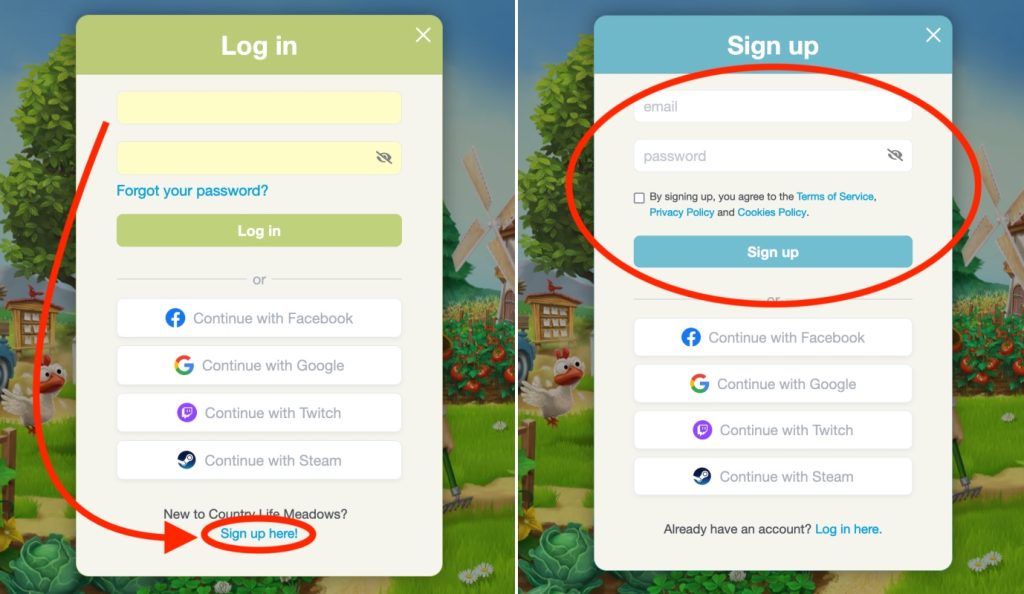
After you do this, you should receive an email to confirm your new account.
You can change things like your Name, Nickname, Avatar, Email, Password, and Payment Currency by clicking your name at the top-right of the game, then “My account”. You can also see the info in part A. 2/2 above the B. section.
How to Contact Support
Just click on your profile name at the top, then on “Contact Support”.
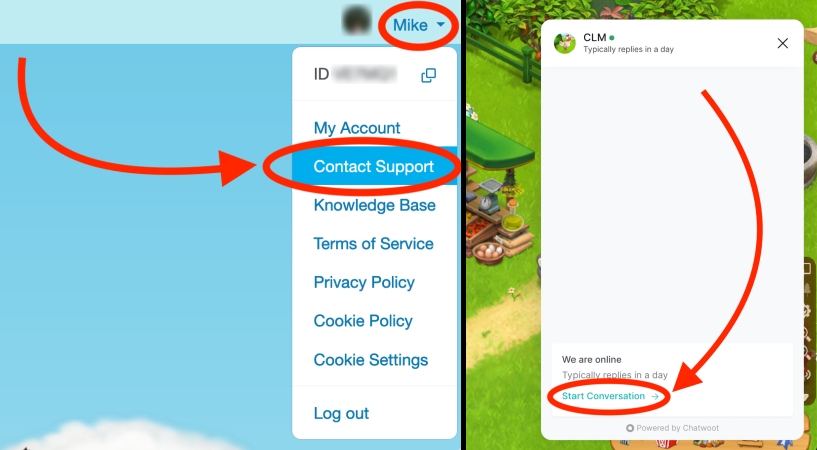
Payments
If you have any issues related to your payments, please click on the black cat to immediately talk to a payments customer support agent.
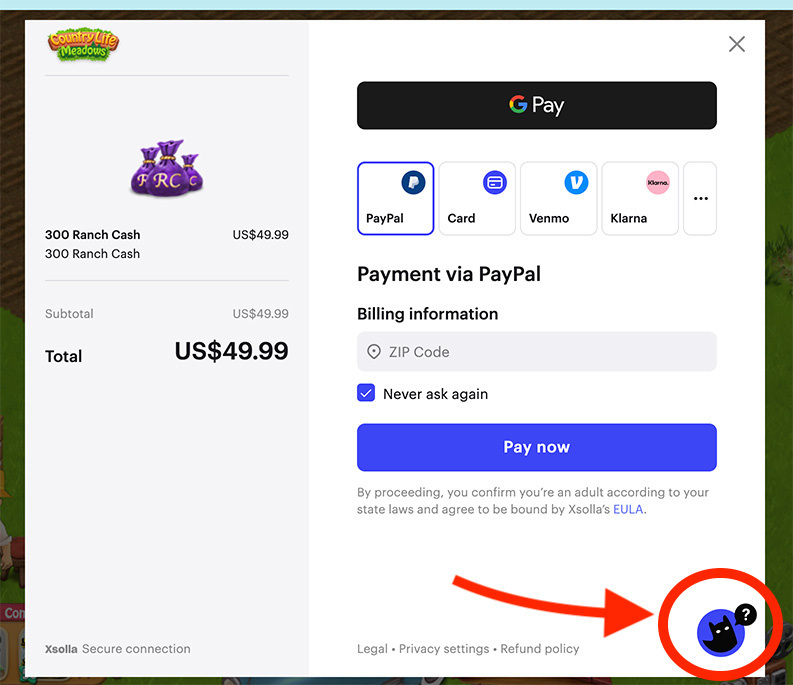
Once we get the payment confirmation, we instantly send the items to your account.
I forgot my Password
If you’ve set up your profile but forgot your CLM Web Portal login password, you can reset it. Here’s how:
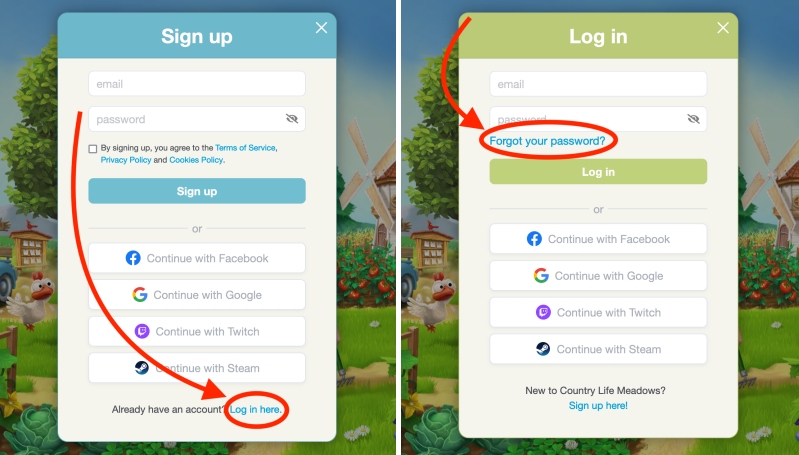
How do I change my Email?
To change your Email, click your Farm’s name at the top right > My Account > click the “Change” button next to Email.
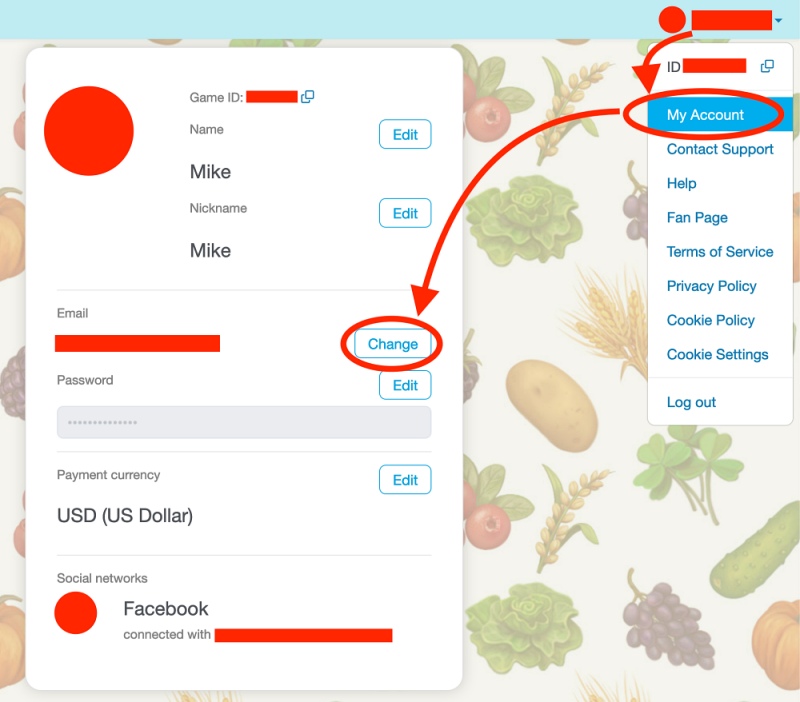
Why play CLM on the Web Portal?
- claim Achievement rewards directly from the Activity tab, even from your Facebook friends, not just your Orange Neighbors! So, if you missed one of your friend’s Facebook posts with the Achievement, you will find the reward on the Web Portal Activity tab.
- Web Portal 30% Promo: the “Thank you!” pig that appears after every purchase gives 30% more gifts.
- Web Portal 5% Promo: all Shop deals with a “Web Portal Promo” yellow badge give 5% more items.
- immediate payments support on our Web Portal.
- can copy Achievement links directly from the ribbons. Just hover over a ribbon, and a Copy Link button will appear.
- play even when Facebook is down, there are issues with Facebook login, or if your Facebook account gets hacked.
- game runs better, since there are no extra scripts that could slow it down.
These features/benefits or temporary promos are valid only for the Web Portal.
Notes:
- If you have any issues with logging in, or any part of the site, please first make sure you disable the cookies/ad blockers for the CLM Web Portal.
- If you have an older computer that runs the game slower than 30 FPS, you can also choose a smaller game window. Go to Settings (3rd button from the right brown navbar) > Advanced > Enable small game window.
- You can also access the game by clicking on the Play game button on our Facebook Fan Page, or by clicking Play in our Knowledge Base (Help website), accessible from the top right navigation menu.
